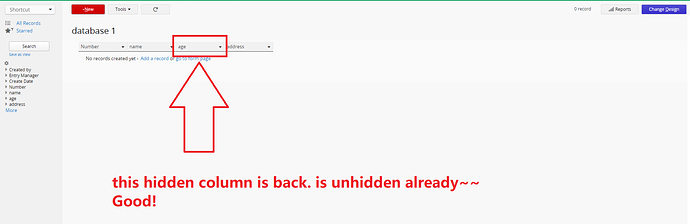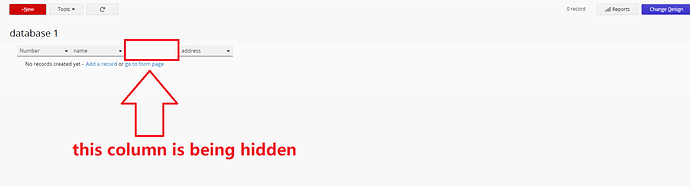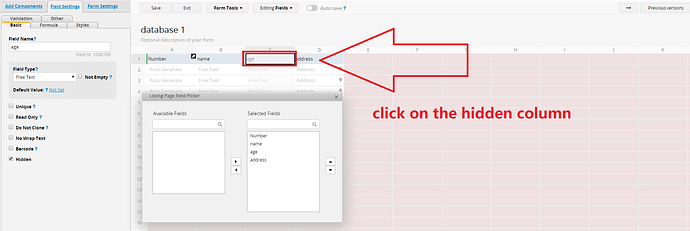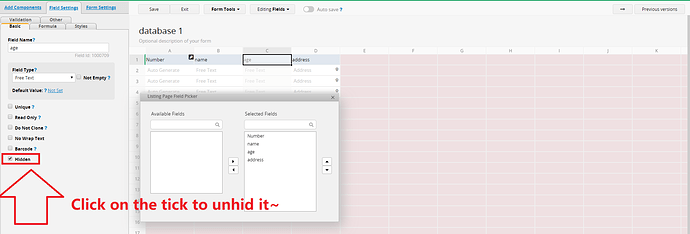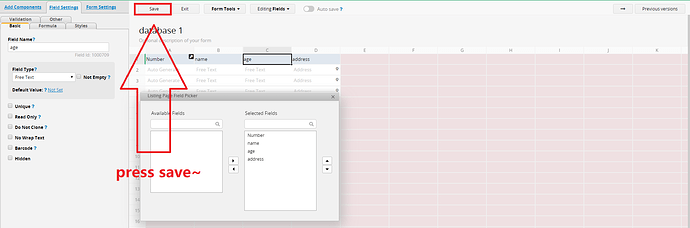I’m unable to unhide a previously hidden column. I’ve spent nearly an hour trying anything I can think of to make this happen. Is there anyway to actually do this?
Thank you for your reply, but I’m not referring to a hidden field. That is quite simple. I’m referring to a full column hide to which there appears to be no unhide method.
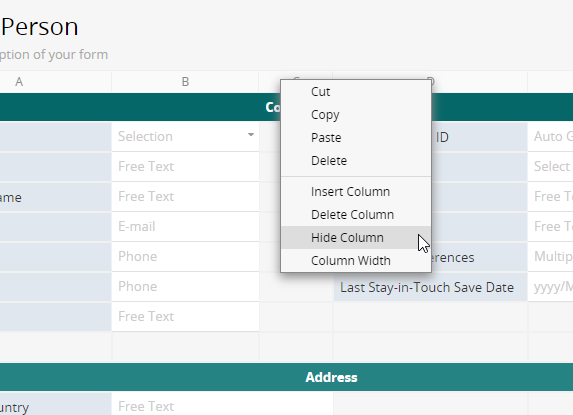
The worst part is I have a pretty well built out form that I used some table fields to feed a single concatenated field and then hide the columns instead of the field (used to excel) and now I can’t get them back and I don’t want to create the entire sheet all over.
Hi,
May I have the version of your operating system and browser so that we could test with your working environment?
To unhide a column…
In the view with a hidden column(s)
Click Change design
Scroll down the Listing Page Field Picker window
Find the field names of the hidden column(s) in the selected fields list
Highlight each one and move to available fields
Save
Highlight each field from available fields and re-insert them where you want them in selected fields.
Save
Exit
I use Google Chrome on Windows 10. I did not see an option to unhide the column I just tested. Only to hide the next one I clicked on. In Excel, there would be a little triangle to appear between the columns where it’s hidden so you can choose to unhide it.
Hi all,
I’ve reported this issue to our developers and will keep you guys posted here once the issue fixed.
It’s now supported to click the arrow icon to unhide the column when your column is hidden by setting its width to 0px.

Let us know if you have any further questions.